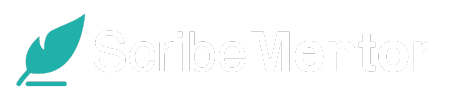Ever wish you could extract text from images for homework without spending hours retyping your notes? Whether you’re capturing information from textbooks, study guides, or lecture slides, the ability to extract text from images can be a game-changer. Instead of manually typing out lengthy sections, college students can now use Scribe Mentor, a web app that simplifies the entire process by converting images to editable text. This guide will walk you through how you can use Scribe Mentor to get the most out of your study sessions, boost efficiency, and ultimately, save precious time.
Why Extracting Text from Images Is Essential for College Students
Between busy class schedules, homework, and extracurriculars, college students often struggle to find enough time for all their reading and note-taking. Extracting text from images can streamline your workload significantly. Instead of flipping through textbooks or handouts repeatedly, this feature enables you to:
- Create digital notes from physical books, PDFs, or handwritten notes
- Save time by converting images directly to text
- Easily organize important sections of your study materials for review
Tools like Scribe Mentor are designed specifically to help students extract text from images for homework, making the process more manageable and efficient.
What is Scribe Mentor?
Scribe Mentor is a powerful AI-driven platform developed to assist students in their study journey by providing tools for text extraction, summarization, and quick access to essential content. With Scribe Mentor, you can upload any image of text—whether it’s from a textbook, a whiteboard, or handwritten notes—and the app will extract the text accurately, saving you from hours of manual transcription. Not only does this save time, but it also allows you to organize, summarize, and review content without distractions.
Step-by-Step Guide to Extract Text from Images for Homework Using Scribe Mentor
Now, let’s dive into how you can leverage Scribe Mentor to extract text from images quickly and efficiently.
1. Upload Your Image
To start, gather all the images you need for your homework. This might include images from textbooks, screenshots of online resources, or even pictures of your lecture notes. After creating a Scribe Mentor account, follow these steps:
- Log in and navigate to the upload page.
- Drag and drop your images, or use the upload button to select files from your device.
Scribe Mentor supports a wide range of file formats, including JPG, PNG, and PDF.
2. Let AI Extract the Text
Once your image is uploaded, Scribe Mentor’s AI will process the content and extract text with high accuracy. The text extraction process typically takes only a few seconds, and you’ll be notified once the extraction is complete.
This AI-powered approach is especially helpful for complex or difficult-to-read content, as Scribe Mentor’s advanced text recognition can pull clear, editable text from almost any source, saving you hours of transcription.
3. Review and Edit Extracted Text
After extraction, review the output. Scribe Mentor makes it easy to spot-check the text, ensuring that everything is captured accurately. If any part of the text requires adjustments—like formatting or correcting minor errors—you can edit it directly in the app before saving it to your notes.
4. Save and Organize Your Notes
Once you’re satisfied with the extracted text, you can save it to your Scribe Mentor account. This allows you to keep everything organized and accessible for future review sessions. You can categorize content by subject or project, making it easy to retrieve and review for exams.
Key Benefits of Using Scribe Mentor for Text Extraction
Scribe Mentor offers several unique advantages that make it an invaluable tool for college students:
Time Savings
Scribe Mentor can extract text from images for homework in just seconds, freeing up time that would otherwise be spent manually typing or transcribing notes. You can focus on understanding the material instead of managing the logistics of gathering information.
Improved Accuracy
Thanks to advanced OCR (Optical Character Recognition) technology, Scribe Mentor provides highly accurate text extraction. This means fewer errors, allowing you to trust that your notes and study materials are reliable.
Flexibility
With Scribe Mentor, you’re not limited to just textbook pages. Extract text from lecture slides, handwritten notes, whiteboards, or even diagrams that include explanatory text. This flexibility is particularly useful for complex topics or classes that rely heavily on visual materials.
Practical Ways to Use Text Extraction for Homework
Here are some practical ways to integrate text extraction into your homework routine:
1. Extract Key Concepts from Textbooks
Instead of reading through entire chapters, use Scribe Mentor to capture key sections and summaries. This is especially helpful when you’re preparing for exams and need to zero in on essential information without reading everything again.
2. Capture Lecture Notes in Real-Time
Snap a photo of whiteboard notes, slides, or handouts during class, and use Scribe Mentor to turn these images into editable text. You’ll have a complete set of digital notes ready for review without needing to scramble to copy everything by hand.
3. Compile Research Materials
If you’re working on a research paper, collecting information from various sources can be time-consuming. Use Scribe Mentor to take photos of relevant pages and quickly extract the text, making it easy to compile research findings in one place.
How to Get the Most Out of Scribe Mentor for Academic Success
To fully harness Scribe Mentor’s potential, consider the following tips:
- Set Up Folders: Organize your notes by subject, topic, or project. This way, you can easily find and review material as needed.
- Summarize: Scribe Mentor also has features to condense information, helping you create bite-sized summaries for each chapter or topic.
- Ask Questions: Once you’ve extracted text, you can use Scribe Mentor’s AI question-and-answer feature to gain deeper insights into the material and better understand complex topics.
Making Scribe Mentor Part of Your Study Routine
Incorporating Scribe Mentor into your study routine is simple. Here’s a quick guide to using it daily:
- Morning: Upload any lecture notes or images you’ve captured.
- Afternoon: Review the extracted text and organize it by subject or homework assignment.
- Evening: Use the text extraction to prepare for the next day’s classes or to review study materials for upcoming exams.
Transform Your Study Sessions with Scribe Mentor
Gone are the days of tedious note-taking and transcription. With the ability to extract text from images for homework, Scribe Mentor is designed to make college life more manageable and efficient. By automating time-consuming tasks, you’ll have more time to focus on what truly matters—understanding and mastering the material.
If you’re ready to save time, reduce study stress, and boost your academic performance, give Scribe Mentor a try. This AI-powered tool is more than just a text extractor; it’s a complete study assistant designed to help you excel.
Conclusion
With the right tools, college doesn’t have to be overwhelming. Scribe Mentor, your AI-powered homework helper, offers everything you need to succeed—from text extraction and organization to insights that deepen your understanding of the material. Embrace the future of studying, and let Scribe Mentor support you in achieving your academic goals.
Ready to see how Scribe Mentor can streamline your homework routine? Sign up today and experience the benefits of having an AI study assistant at your fingertips!